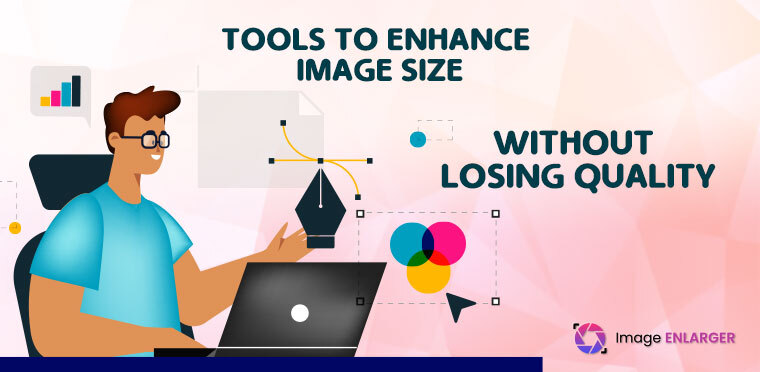When working with photographs, especially for professional purposes, you may occasionally find the ideal image that is either too small or of lower quality for your needs. This article will outline ten excellent tools that you may use to easily enlarge image size. However, each of these tools has a unique mix of benefits and drawbacks that you should be aware of before utilizing them. Please continue reading to learn more about them in the sections that follow.
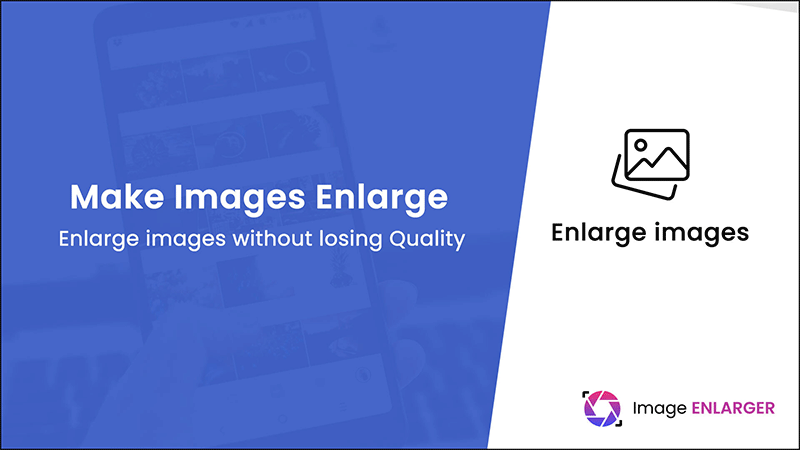
More crucially, we compare the outcomes of testing each of the 10 picture enlargement programs using the same little image. We’ll assess which one performs image enlargement best while maintaining the highest level of quality.
Why do we use image enlarger tools?
Many people believed that it was impossible to enlarge a photograph without sacrificing quality. At this point, the bulk of established internet tools use simple techniques and lack sophisticated equipment. When you wish to enlarge your photographs while maintaining or improving their quality, image enlargers are required. This is made possible by the deep convolutional neural networks used in these techniques.
An image enhancer can make a passable photograph the best picture possible for you if it doesn’t match the color scheme of your social media feed or has a different background than you prefer.
10 Best Image Enlarger Tools:
These are the top 10 Image-enhancing products on the market right now. Some are mobile websites, while others are applications, and the majority offer both options. To determine which image enhancer is best for you and your online business, read this list and the purchasing guidance.
1. Fotor:
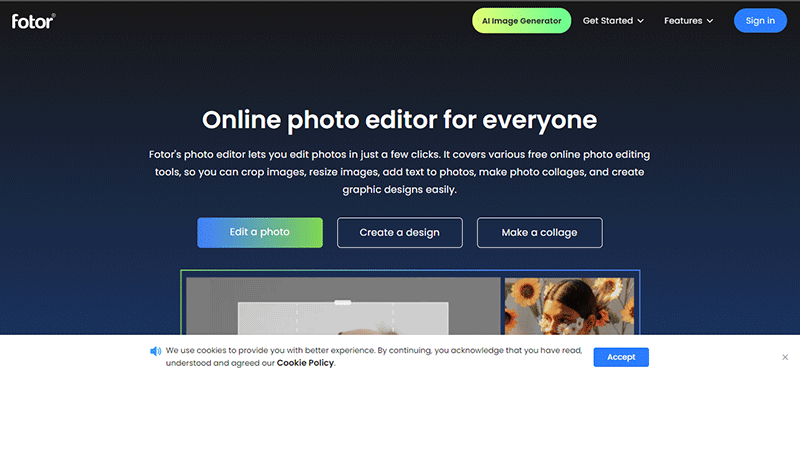
One of those undiscovered jewels on the market that exceeds the most well-known products is this one. Fotor is a fantastic online photo-editing tool that offers expert knowledge in image enhancement. If you’ve never used this online tool before, try it out since it can end up becoming your favorite right away. With this quality-focused platform, you can improve the colors, lessen blur, get rid of fog, sharpen your images more, and draw attention to the key elements.
Steps to Use Fotor Photo Enhancer to Enhance a Photo:
- Step 1: Open the image you wish to alter in Fotor’s photo enhancer.
- Step 2: Click “1-Tap Enhance” in the left sidebar automatically and without sacrificing the quality to enhance your image.
- Step 3: You can always further enhance your image using Fotor’s built-in editing features, which include sharpness, curves, saturation, brightness, contrast, exposure, highlights, and more.
- Step 4: Click the “Compare” button at the bottom of the canvas to compare your altered shot to the original.
- Step 5: When you’re done editing, save and download the altered version of the image in the specified file format.
Features:
Here are a few of Fotor’s standout features:
- An intuitive interface
- Numerous features
- Simple and sophisticated editing tools
- Image sharpening.
- Face retouching
- Several filters
- Borders, effects, and stickers
Pros:
- The ease of use
- Employs AI technology
- Produces excellent results
- Acquiring knowledge is not necessary
- Integrated Editor
Cons:
- The range of prices is wide.
2. Adobe Image Enhancer:
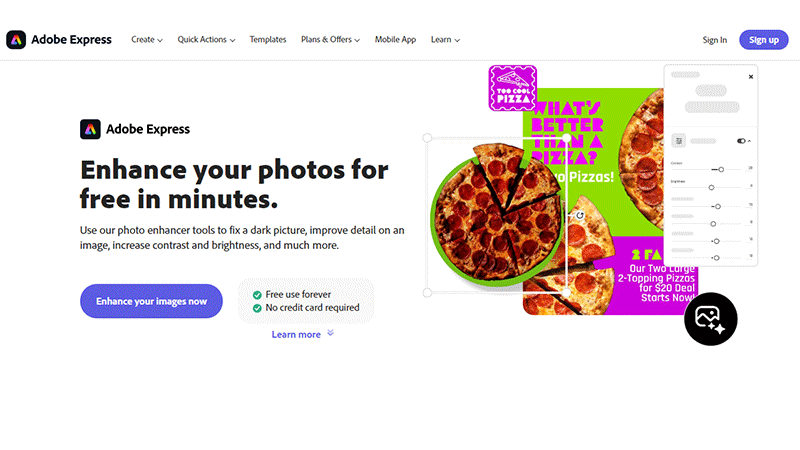
Many still regard Adobe as the industry leader in online image editing, but some individuals don’t actually want to use it. However, since the very beginning of the computer system, Adobe, the pioneer of editing, has been the father of all editing software.
Even while using Adobe to enhance photographs is a headache, if you also need to use it for editing and retouching, the discomfort is worthwhile. If done by a pro, the numerous editing tools really stand out in terms of producing visually amazing outcomes. You must log in before uploading an image to the company’s online editor for image improvement.
Steps to Enhance Image by Adobe Image Enhancer:
- 1. Upload your photo:
- Add pictures from image libraries or your device. Find the ideal image for your project by browsing our collections of free stock images.
- 2. Use photo editing software:
- After choosing your image, use the Enhancements menu. To improve your image, use the picture-enhancing tools in our photo editor.
- 3. Download the picture:
- As soon as you’re done, download your finished product and post it to all of your social media accounts for your friends, family, and followers to see.
Features:
The features of Adobe Image Enhancer are as.
- Accelerated by hardware.
- Non-Destructive Editing.
- Assistance with CMYK Mode
- Plugin-based Extensions
Pros:
- Produces excellent results
- Executes safe pixelation enhancement
Cons:
- Necessitate acquiring knowledge.
- Only membership.
3. Upscale Pics:
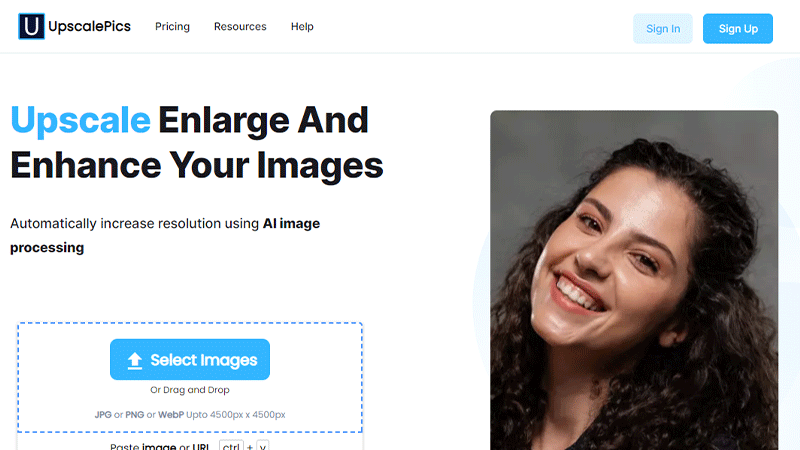
Upscale Pics is the best solution if your photos require a beautiful makeover because they are quite pixelated. Using AI image processing, you can automatically boost resolution and turn outdated, pixelated photographs into high-quality results.
Start the procedure by dragging or uploading your image to the website’s drag-and-drop section. Although some users could find it challenging to use because they are unfamiliar with the resolution options. Consider bypassing this option if you tend to be impatient with results because it can take some time to process and produce findings.
How to Enhance Image by Upscale Pics:
- Select the image you want to enlarge and upscale.
- Simply click Upload to allow our technology to enlarge and improve the quality of the photograph.
- While the computer conducts labor-intensive work, kick your feet up and unwind.
- With less noise, the image looks nicer.
Pros
- Simple to use
- Employs AI technology
- Produces excellent results
- Acquiring knowledge is not necessary
Cons:
- Nothing right now.
4. SmillaEnlarger:
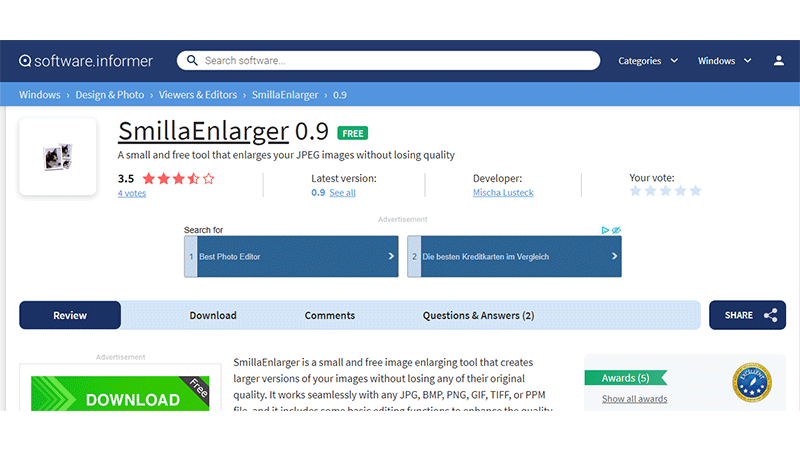
Free freeware called SmillaEnlarger uses a simple algorithm to enhance the photos while removing any possibility of noise or distortion. Image files in a variety of formats, including JPEG, PPM, TIFF, PNG, and BMP, are compatible with this software.
Make sure you select the appropriate optimization algorithm while using this tool. The level of sensitivity and sharpness is controlled by four predefined settings on the SmillaEnlarger.
How to enlarge image size online with SmillaEnlarger?
- Download the.zip archive, then unzip it. After that, launch SmillaEnlarger using the.exe file.
- Click “Open” and then drag and drop the image you want to enlarge.
- Next, drag a box while continuing to hold down the left mouse button to choose an area. Of course, you can also choose the full image by dragging the box across it.
- Now select “Enlarge & Save” from the menu.
Features:
The features of SmillaEnlarger are given below.
- SmillaEnlarger is a free software program
- It is a portable program created
Pros:
- It uses a unique algorithm
- High-quality enlarged images are used, and the code is open-source.
Cons:
- Inadequately magnifying large files
- The device might occasionally be inoperative.
- Uninstallation is challenging.
5. Vance AI Image Enlarger:
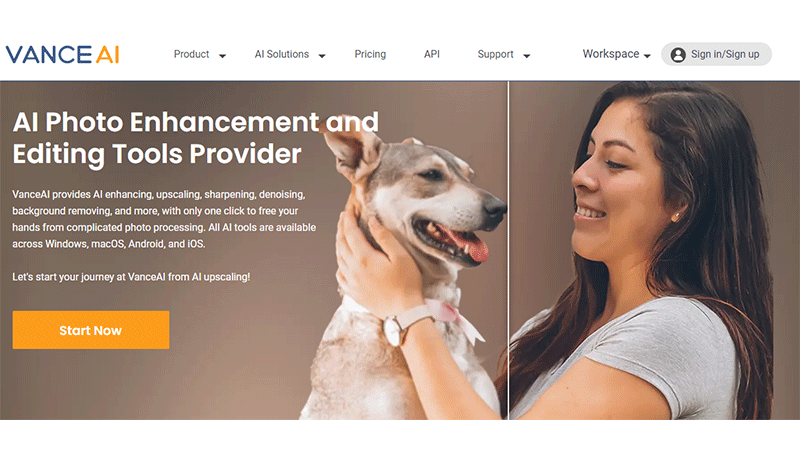
One of the online AI image enlargers that use neural networks to enlarge your images is Vance AI. Your original file’s size will determine how much information it captures and how well Vance AI can enlarge it. Additionally, it modifies the color and brightness of your image, which can improve picture quality and contrast.
The quality of the image is not impacted as you magnify it because it uses AI technology. Any sound made during the expansion process can also be eliminated.
How do we enlarge Image size with Vance AI Image Enlarger?
By using this method, we can enlarge Image size by using Vance AI Image Enlarger.
1. Activate the VanceAI Image Enhancer.
2. Drag and drop your image into the banner or choose the image you want to edit by clicking “Upload image.”
3. Next, you’ll be directed to the VanceAI Enhancer Workspace, where you may use AI to upscale, sharpen, and denoise your image.
Features:
The following are some of Vance AI’s Image Enlarger features:
- Improving picture sharpness
- Noise abatement
- Free offer
- Resizing
- A fully automatic tool
- Several tools are provided
Pros:
- Offers a free trial version
- Employed a powerful AI technology
- Batch processing is available to paying subscribers.
Cons:
- Restrictive export format
- Lack of necessary editing tools, such as filters.
6. Bigjpg:
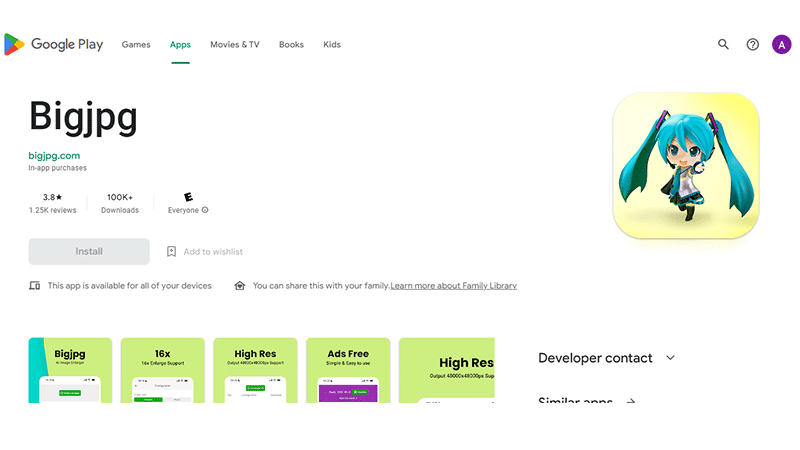
Bigjpg’s AI photo enlarger employs a neural network to alter the object’s color and lines. Additionally, anime visuals can be processed more effectively than photographs of typical objects. Both free and premium versions are offered. The processing time and restrictions for Bigjpg are higher.
How we use Bigjpg to Enlarge Image size in kb:
By following these steps we can enlarge our Image by using Bigjpg
1. To upload a file to Bigjpg, click Select File.
2. Select the image type, scale, and amount of noise reduction. Users can upgrade by a factor of two or four for free. You can upscale photographs up to 16 times if you upgrade your package. To continue, select OK.
3. Compared to other image enlargers, the processing time is substantially longer. Click Download to save the outcome.
Features:
The features of Bigjpg are as below.
- It has an easy-to-use user interface.
- It is more dependable and speedier.
Pros:
- Simple to use
- There is a free version available
- Backs up API software
- Accepts files in JPG, JPEG, and PNG formats
Cons:
- Painfully slow processing
- Inability to select the ideal output resolution.
7. Fotojet:
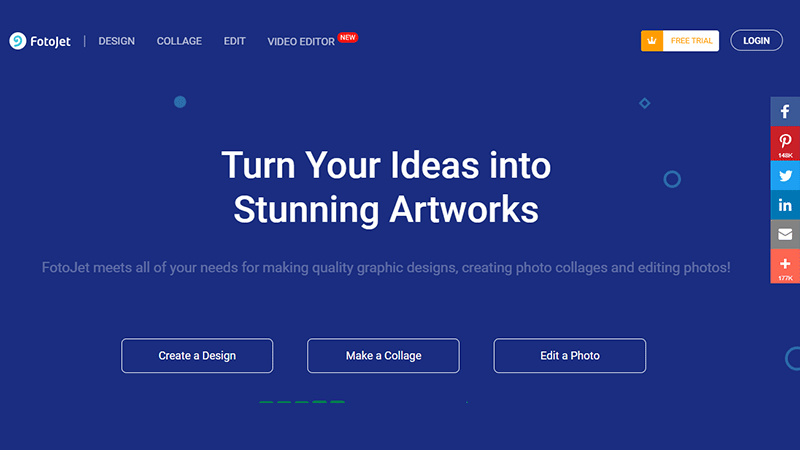
One of the most widely used photo editing and enhancing programs is called Fotojet. Fotojet is an excellent choice for both inexperienced social media administrators and professional graphic designers because it has a variety of features, layouts, and templates. It does not, however, have image enhancement technology.
How to Use Fotojet:
We can use Fotojet to enlarge image size of the Image by these steps.
1. Open a browser and go to www.fotoojet.com.
2. You may simply experiment with one of the sample images or import your own photo from your computer or Facebook and resize it.
3. Move the mouse pointer over the Edit tab in the left sidebar and select the Resize button under the BASIC section.
Features:
The following are some of Fotojet’s standout features:
1. Free account is offered
2. Templates in various sizes for various social media possess a video editor.
4. Offers a paid version and a free library
5. Basic and sophisticated photo editing tools
6. Needs neither a login nor a credit card number
7. Simple and user-friendly.
Pros:
1. Possesses strong editing tools
2. It has a number of rich templates.
3. No registration is necessary
4. Simple to use
5. Produces outcomes that seem professional.
Cons:
1. No support for mobile
2. The free edition lacks the ability to add images.
8. Waifu2x:
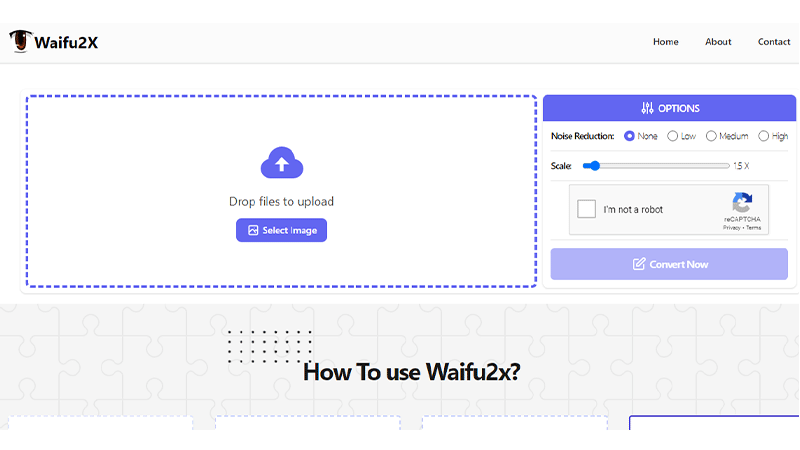
A free image enlargement tool is Waifu2x. It works best for artwork in the anime style.Waifu2x offers noise reduction and resolution upscaling capabilities and is powered by AI-based convolutional neural networks.
Users have the option of choosing local photos or entering the URL of an internet photo to modify. Users must select the image type, establish upscaling parameters, convert, and receive the outcome when the photographs have been uploaded.
How to use Waifu2x:
By using these Steps, we can enlarge Image size without losing quality
1. Open the website https://waifu2x.udp.jp.
2. Pick a picture.
3. Decide on the look.
4. Choose the level of noise cancellation.
5. Choose the upscale option.
6. Select Convert.
Features:
The features of Waifu2x are as follows
1. Image enlargement.
2. Revision Resolution
3. Electronic painting.
Pros:
1. Supports artwork in the anime style.
2. Provides noise-canceling features.
3. Allows conversion in batches.
Cons:
1. Few alternatives for scaling up.
2. Images with JPEG defects cannot be removed.
9. Zyro:
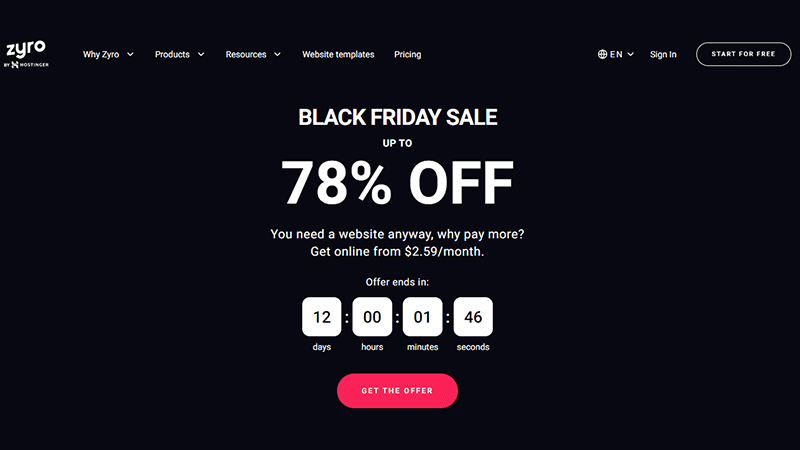
A platform for upscaling images for free, Zyro uses Google AI. Its user interface (UI) is simple to use and contains deep convolutional neural networks. Users of Zyro can alter images indefinitely. However, the resulting image’s quality is frequently unsatisfactory.
How to Enhance Image by Zyro:
These are the steps by which we can enlarge Image size by Zyro
1. Select the picture.
2. Click SEO under Edit image.
3. After completing the Image alt text box, you are prepared to proceed.
Features:
The features of Zyro are given below as
1. Complete creative control in one.
2. Brilliant Blogging Tools.
3. No Coding is required
4. Amazing Blogging Tools.
Pros:
1. Free service
2. Permits infinite edits
3. Easy-to-use
Cons:
1. The altered photographs’ quality is insufficient.
2. Scale-restricted options basic attributes.
10. Canva:
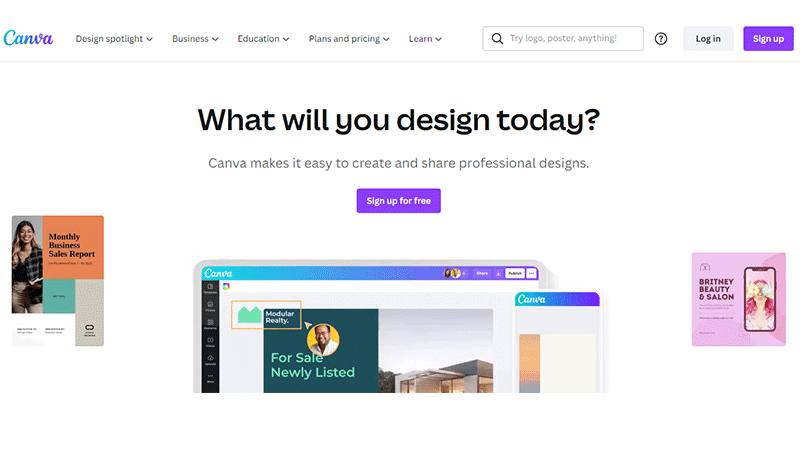
If you are researching image editing services, you have probably heard of Canva. Canva provides the greatest user interface on the market, access to thousands of online photos and videos, and the most extensive editing features. On Canva, you have a lot more options than just basic photo editing.
How to Use Canva to enlarge image size:
1. Select Resize from the menu above the editor.
2. Enter specific measurements or choose one of the standard design size options. To view their dimensions, move your mouse over them. More than one size is available.
3. Click Resize to change the design’s size.
4. Click Copy & resize to maintain your present design as-is and produce a new, resized version of it.
Features:
Here are some Canva features worth noting:
1. Advanced photographic effects
2. A variety of unrestricted free media templates
3. Stickers, effects, and a host of other benefits
4. Massive font library
5. The use of animated pictures.
6. In-app scheduler and poster for social media.
Pros:
1. It is easy to use
2. Everything has a template in it.
3. Provide visuals without charging extra.
4. Simple-to-use resources
5. Ideal for new designers.
Cons:
1. Frequently crashing websites
2. Pretty poor customer service.
Conclusion:
Here is the list of best image enhancers, even though each one on this list functions effectively and is reasonably priced. They are the best image-enhancing technique of 2022 based on cost and image quality. With these tools, you can accomplish the most whether you’re at home or on the move. A different one of these, perhaps, might be more effective for you. Any social media entrepreneur or artist will require some sort of image enhancement technology because the image quality is so important.
Frequently Asked Questions:
Yes, without a doubt. The business asserts that it doesn’t store any user information, not even credit card information. Information is always kept inside banks’ perimeter walls.
A photograph can be made better in a variety of ways. You may either do it manually in a program like Photoshop or automatically with an AI image enhancer.
Yes, a photo enhancer can improve your photos completely. The former is typically used to enlarge a photo while maintaining or improving its quality, whereas photo enhancers let you improve a photo’s resolution, clarity, color, and tone.
Your tilted images can be easily straightened using Fotor’s online photo enhancer. To straighten a photo, simply upload it and select the “Rotate” option from the left sidebar.
True is the response. Android and iPhone users can access the Fotor AI photo enhancer. Simply download the Fotor app from the Apple App Store or Google Play Store, upload a blurry photo, a low-quality shot, or an old photo from an album, and the AI photo enhancer app will instantly produce a high-definition version of the photo.