Can you enlarge images to print them larger from an iPhone or an Android phone if you need to print images, magazines, newspapers, or billboards? You can only get the resolution details for specific photographs, such as 2000 x 3000 pixels. However, a printer is most concerned about DPI, or dots per inch. What are the distinctions between resolution and DPI? How can an image be enlarged and printed on paper without sacrificing quality? Just read the post for additional information about the complete guide.
Why is image enlargement important?

The finer details in a photograph can be effectively captured in enlarged images. Here are a few justifications for enlarging photographs.
Beautiful Photography:
To give users a better understanding of the magnificent visuals, use large-format photos. They are able to use beautiful photographs ethically and appreciate their finer details.
Amazing shapes:
Sometimes, when a photo is small, it looks cluttered and you can’t tell what’s in it. You can easily see the fascinating features in a large-scale image, though. For instance, you may have noticed that after taking a picture on a smartphone, individuals typically open the picture right away and enlarge it to examine the image quality.
Strong Specifics:
The size is really important in the case of informative photos. Viewers cannot effectively understand the information if the image is too small. For Henna Mehandi designs, anime pictures, maps, etc., it’s imperative to magnify them in order to read them.
How to Enlarge Image: Online Ways:
There are always occasions when you need to enlarge a photo beyond its original dimensions. There are numerous internet resources that may instruct you on how to expand a photo for printing. Along with the other web service solutions described below, PicWish will quickly upgrade your photographs.
1. Enlarge a Photo with Bigjpg:
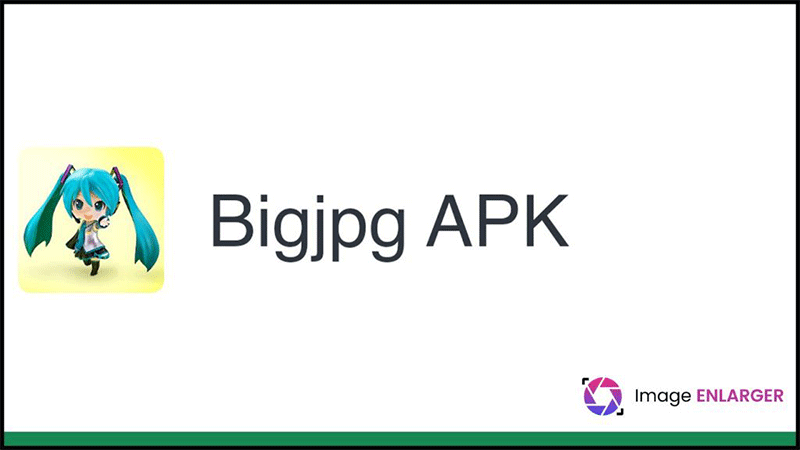
Bigjpg uses AI technology to provide a novel approach to image enlargement. In contrast to complex desktop applications like Photoshop, Bigjpg is efficient and easy to use. Using a neural network and a unique technique prevents images from becoming hazy or noisy. It enables quality-preserving automatic image enlargement. Bigjpg is compatible with Windows, Mac, iOS, and Android in addition to offering an online image enlargement service.
How to Use Bigjpg:
1. Go to the Bigjpg AI Image Enlarger website and click on the Select Images option to upload your photo if you want to instantly enlarge or upscale a JPG image online.
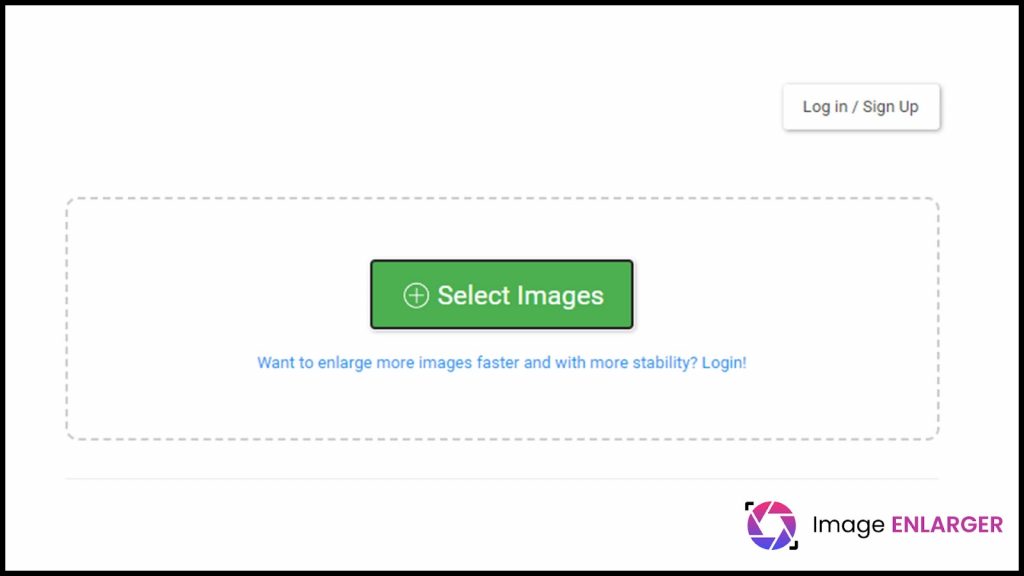
2. To open the Configuration window, click the Start button. The Image type, Upscaling options of 2x, 4x, 8x, or 16x, and Noise Reduction settings can all be adjusted at this point. After selecting one of these alternatives, you can confirm your action by clicking the OK button.
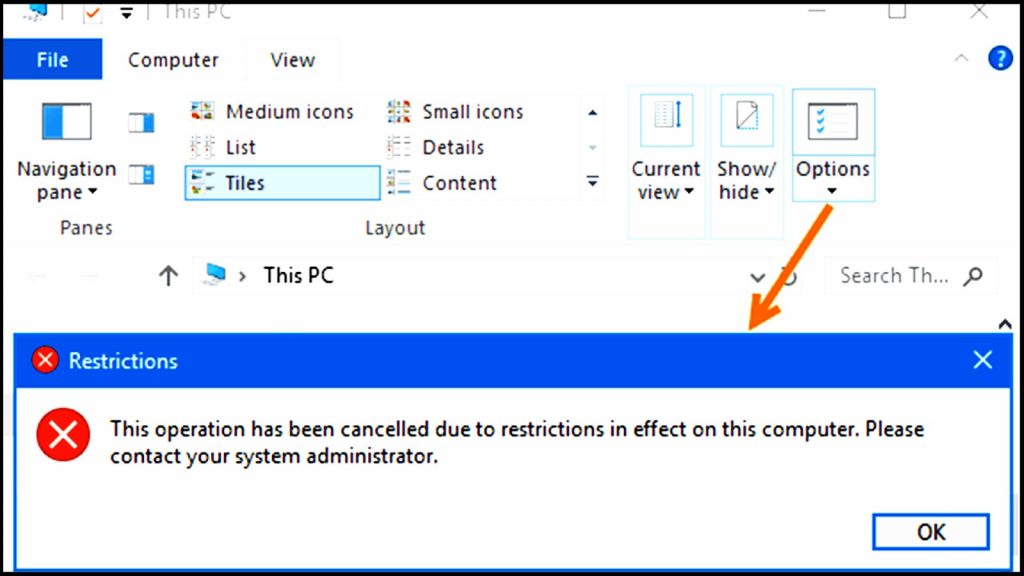
Highlights:
- Making photos of variable quality is simple with this application.
- For upload stability, you must log in.
2. Image Enlarger’s Picture Enlargement tool:
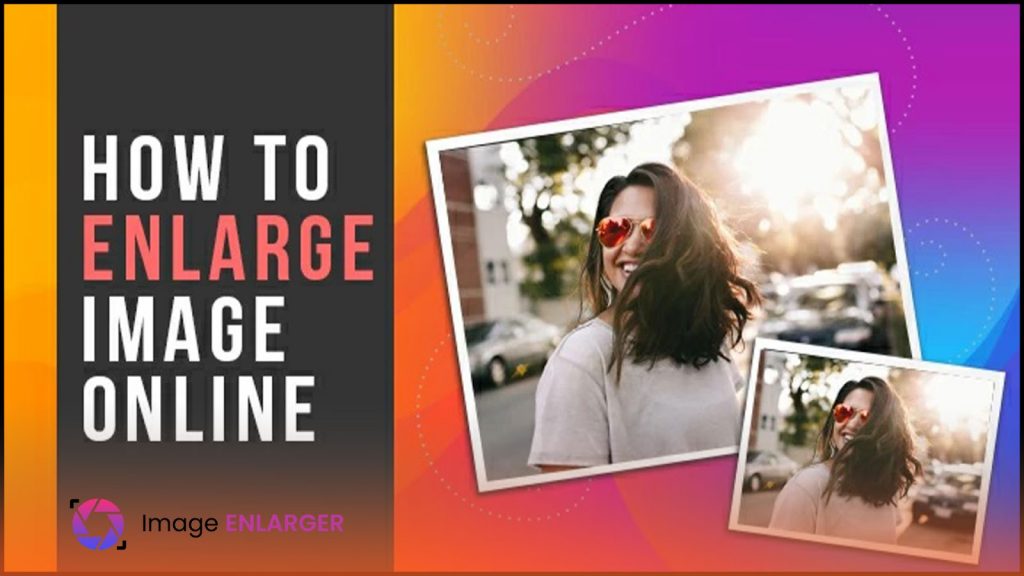
Without compromising quality, Image Enlarger could upsize image size and increase photo resolution online free. Sharpen the image and reduce noise to improve image quality through this photo quality enhancer. The photo enlarger from Fotor doesn’t have this issue, though. With the use of a powerful algorithm, Fotor can enlarge images without sacrificing their quality. Images can be easily enlarged for usage on the web, in print, or on social media.
How to Use Image Enlarger:
1. Open your browser and upload the photo you want to expand by clicking the “Select Image” button.
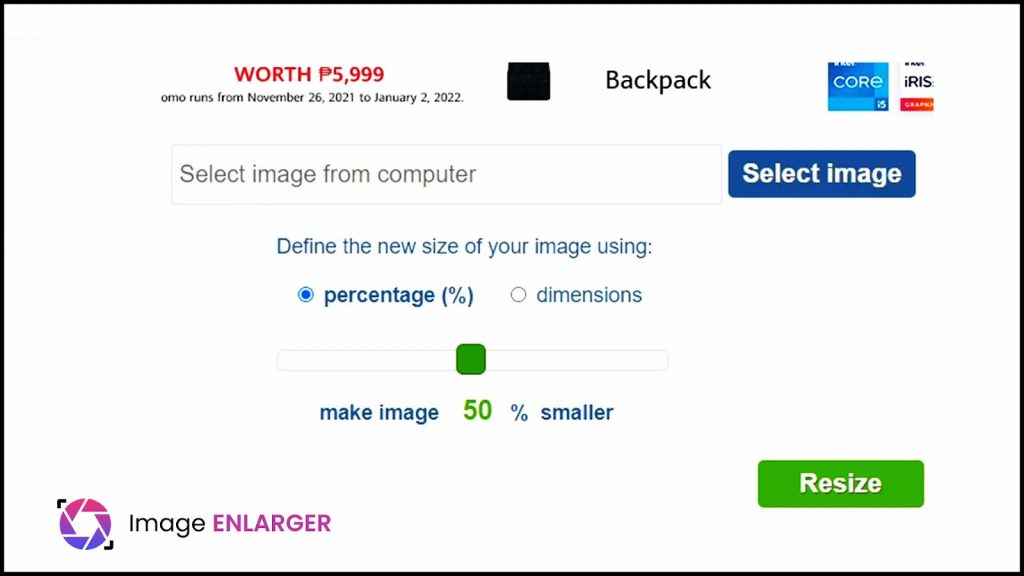
2. Click the “Enlarge Image” button after setting the dimension and percentage.
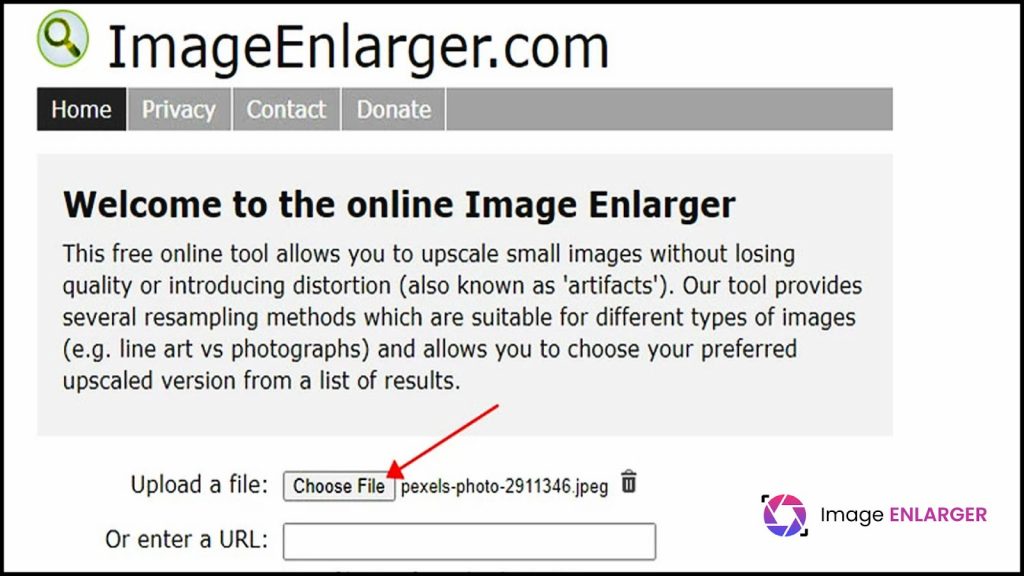
3. Your file will be processed by the tool, and you will receive the results later.
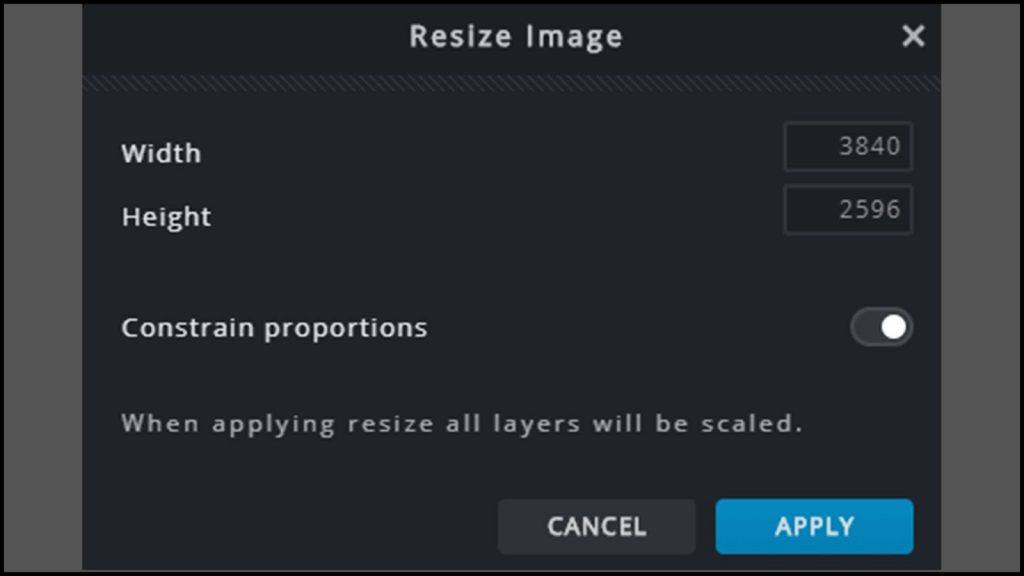
4. Just click “Download” to get started.
Highlights:
- A photo output format is an option.
- At the beginning of the procedure, you can enter the goal width and height.
3. PicWish Tool:
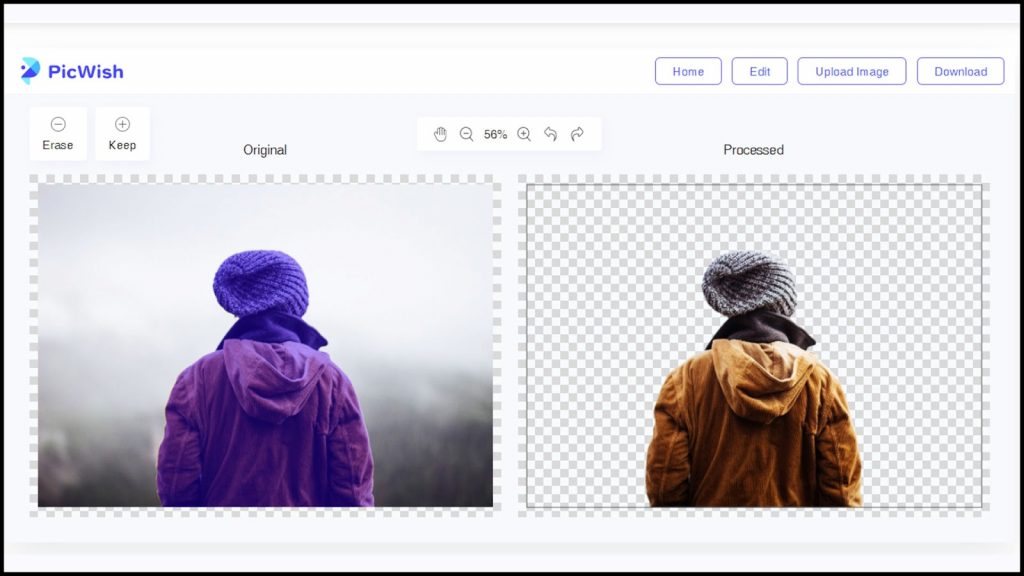
You can use PicWish, a completely free online image upscale, at any time. Your photos can be magnified up to four times with this application without losing any of their original clarity. It will automatically calculate and adapt the lines, colors, and tones for the enlargement process thanks to its AI image upscaler, preserving the overall aesthetics of your work. The fact that there is no image size restriction, no need to download anything, or require account registration makes this online tool even more fantastic. You can have a hassle-free experience with PicWish, for sure.
How to Use PicWish:
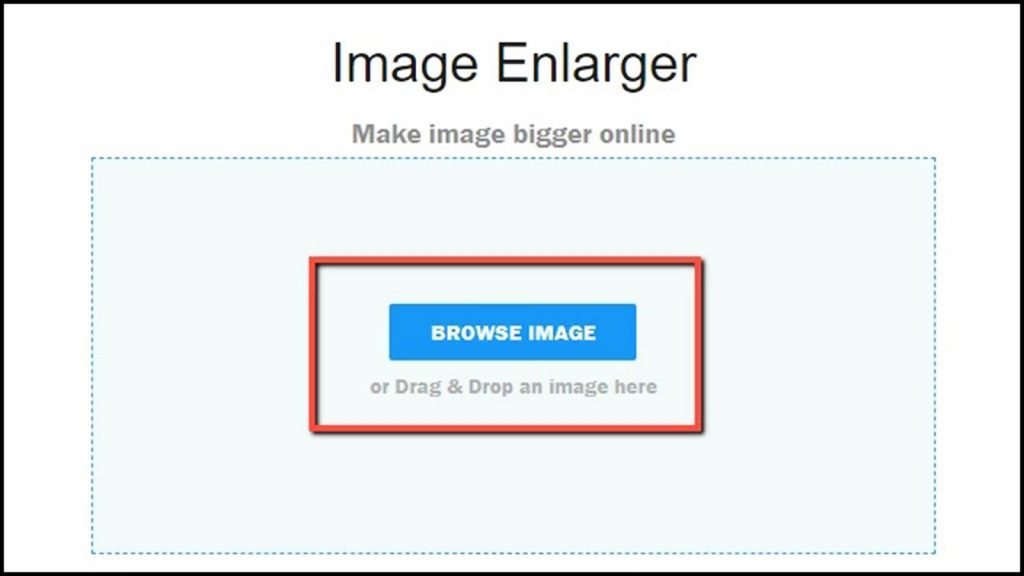
1. On your browser, go to the official PicWish image enlargement page.
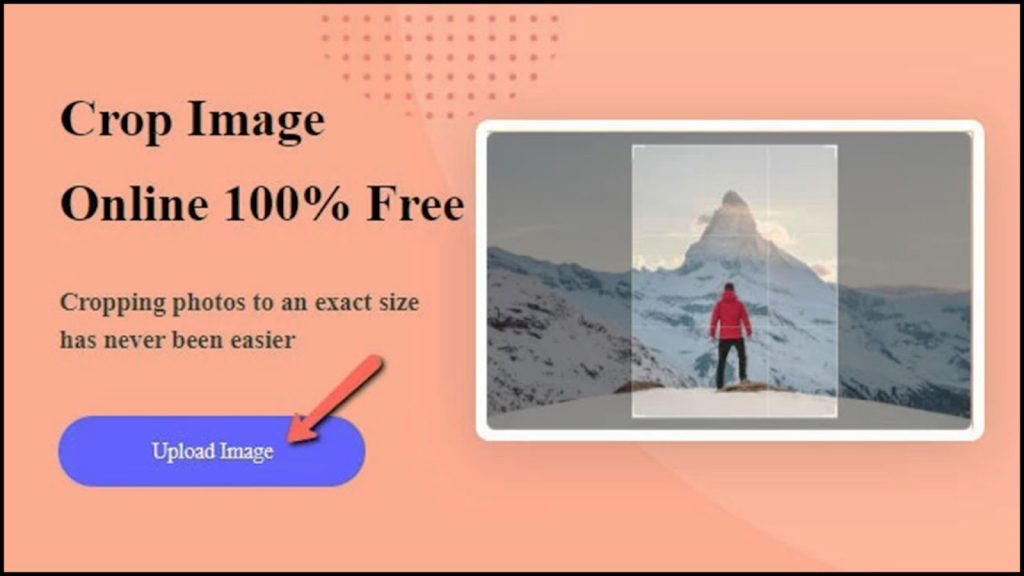
2. To get the image from your computer gallery, click the “Upload Image” button.
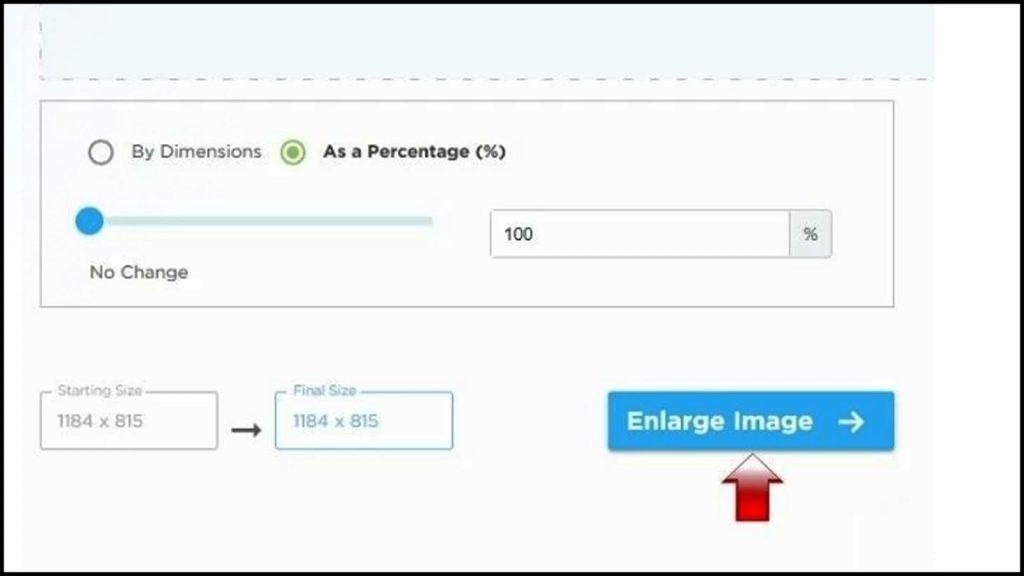
3. Set the “Upscale factor” choice, and then click “Apply.”
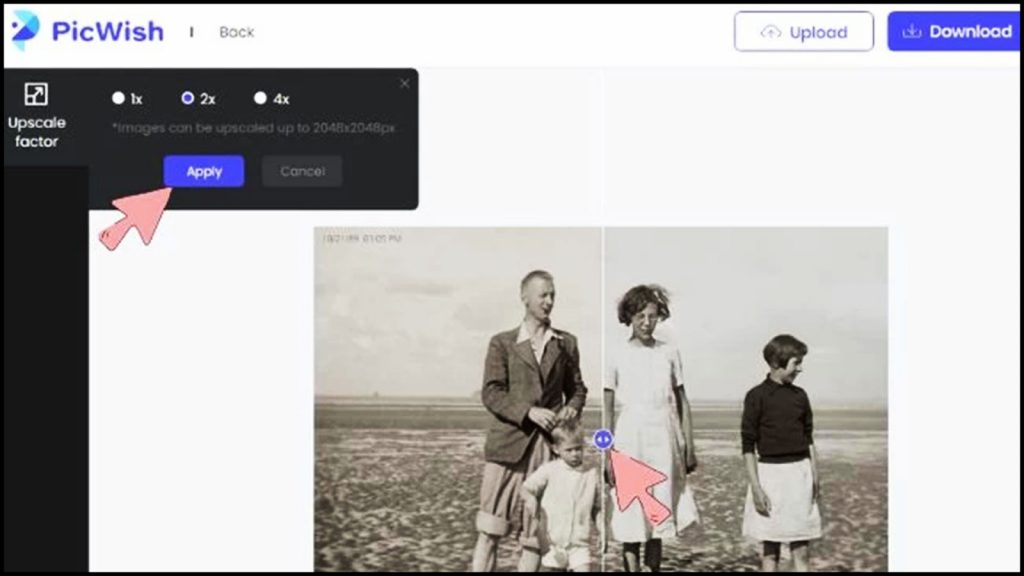
4. To save your file, click “Download” at the end.
Highlights:
PicWish is also accessible if you wish to enhance image quality and color of old images or repair them.
How to Enlarge Image: Offline Ways
You can use offline methods to expand images if you’re worried about the privacy of your photos. High-quality photographs can be created offline in a variety of methods. You should offer a lesson on how to improve a picture’s quality offline because the procedure is difficult to follow.
1. Enlarge a photo using GIMP:
When scaling images, image editing applications like GIMP are perfect. Although GIMP permits enlargements, it is advisable to limit them because quality can easily be compromised. Image enlargements might be used, for instance, when a document needs to be printed in an increased size or a picture needs to have a higher resolution (while retaining document size).
How to Use GIMP:
1. Select Open to import your image by clicking the “File” tab. (CTRL + O).
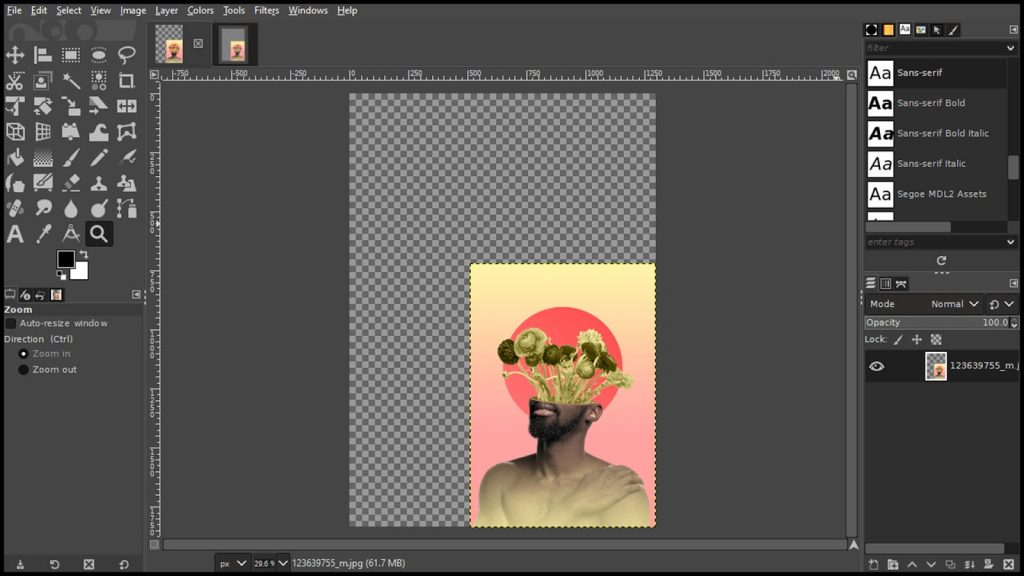
2. Click the “Image” tab and choose Scale Image from the drop-down menu when the image has loaded.
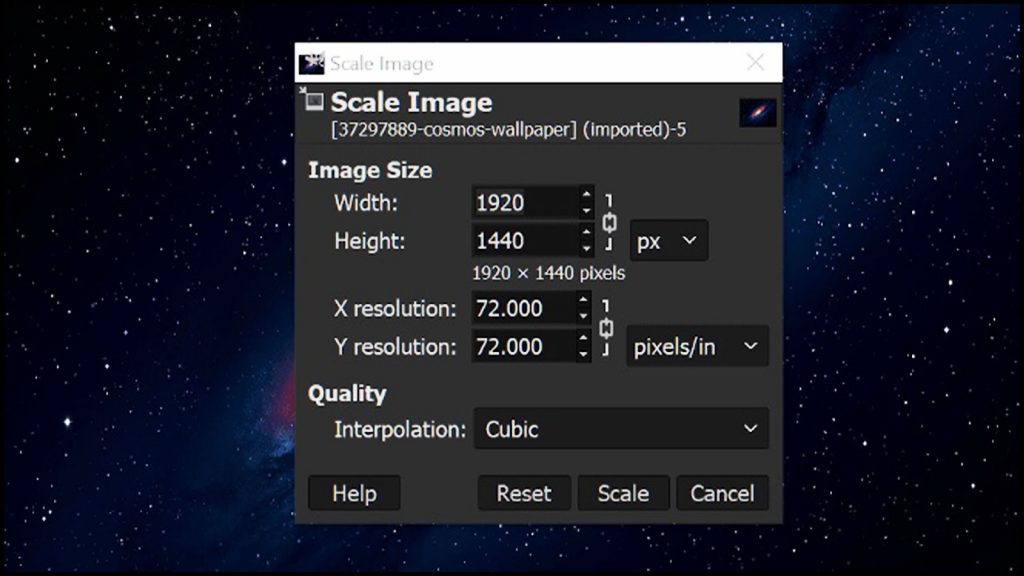
3. When editing is enabled, a dialogue box will show up.
- Utilize the options to scale or resize your image.
- You can change the image’s width, height, or X, or Y resolution.
- Changes can be done in terms of pixels, percentages, centimeters, etc.
- Recognize that enlarging the image may cause it to become more pixelated.
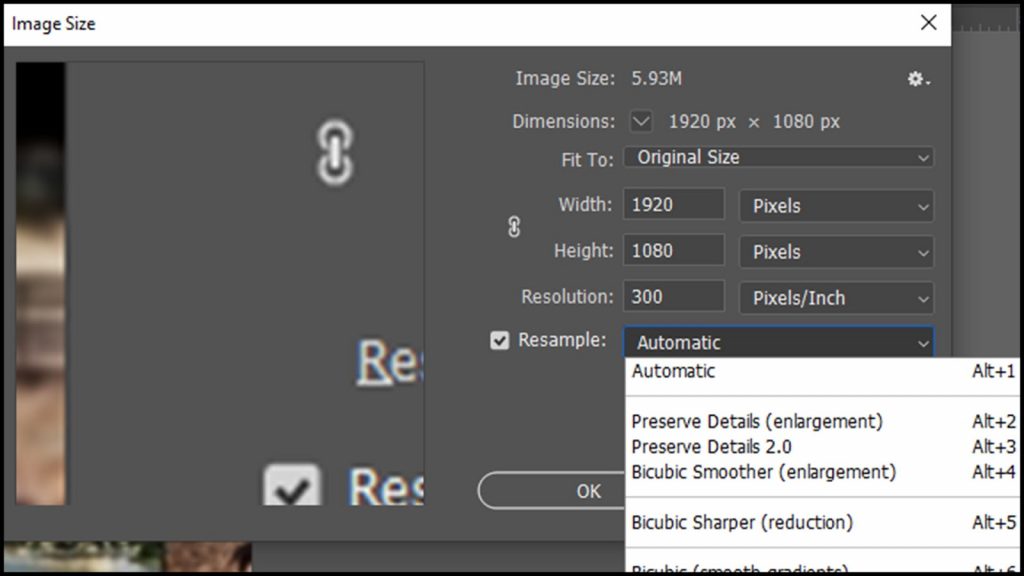
4. After making the necessary adjustments, select Scale to continue.
Highlights:
- The image quality is not preserved.
- Use only perfect photographs because using imperfect ones can draw attention to Problems.
2. Enhance Photos with image enhancer Luminar:
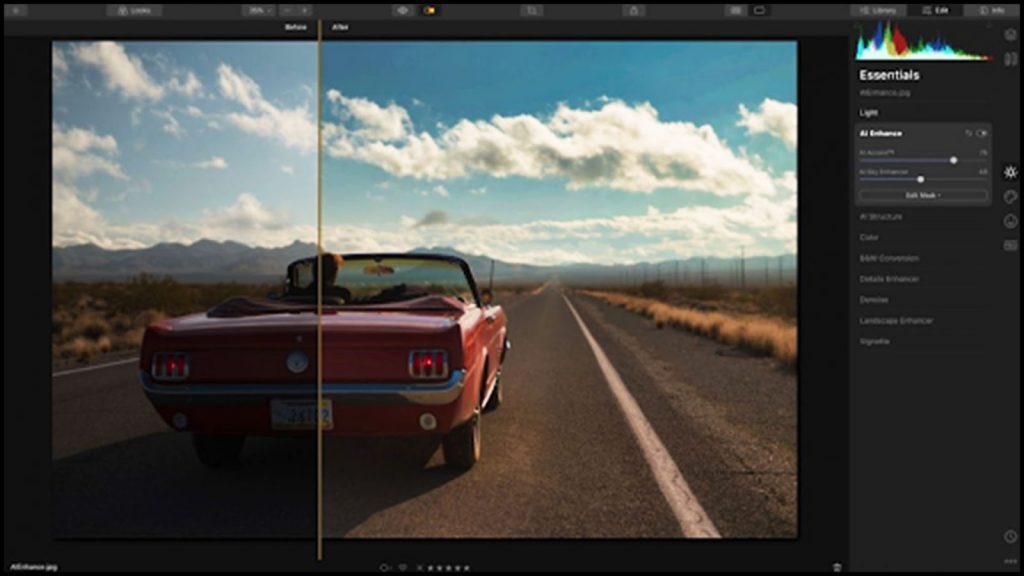
The advanced picture editing program Luminar makes it simple to resize and optimize your images. A picture can be resized in under a minute without sacrificing image quality.
How to Use Luminar:
- Launch the program, then select the File Preview section.
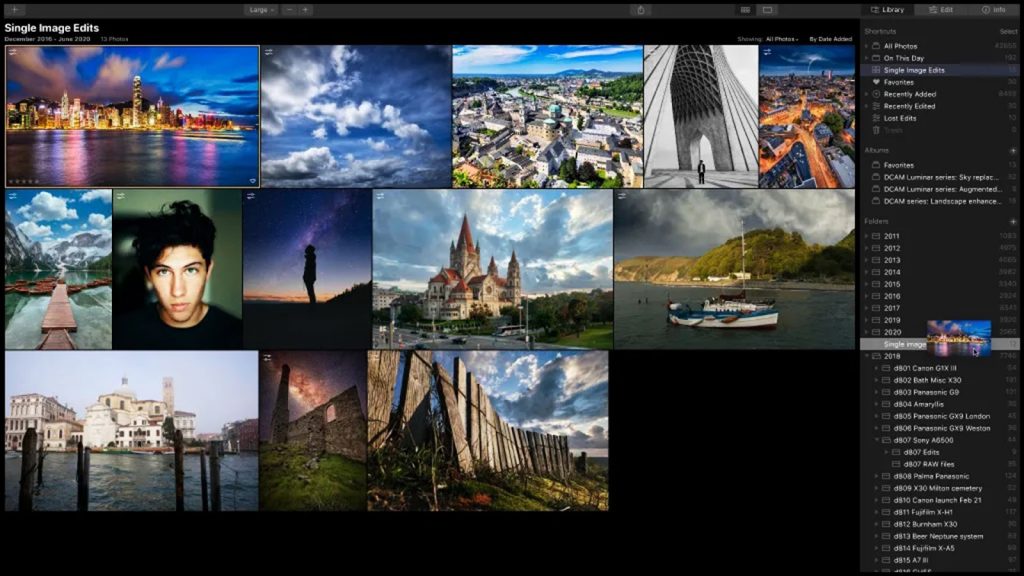
2. You must select Adjust Size from the available tools.
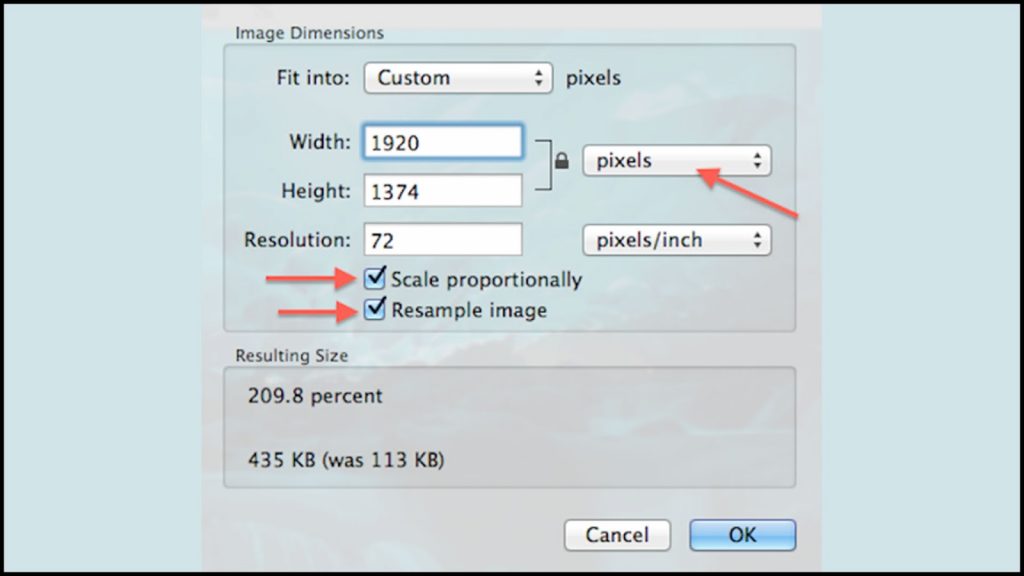
3. Check a box in the settings to activate the resampling.
4- You can download the resulting image to your computer and save it there.
Highlights:
Adjusts the brightness of the image’s brightest spots. Very bright areas are made brighter by moving the slider to the right, while very bright areas are made darker by sliding the slider to the left.
3. Enlarge images with PhotoShop:
When resizing photos, image editing apps like Adobe Photoshop are perfect. Photoshop allows for enlargements, but it is advised to keep them to a minimum because quality can be quickly lost. Enlargements might be used, for instance, when a document needs to be printed in a larger size or a picture needs to have a higher photo resolution (while retaining document size).
How to Use PhotoShop:
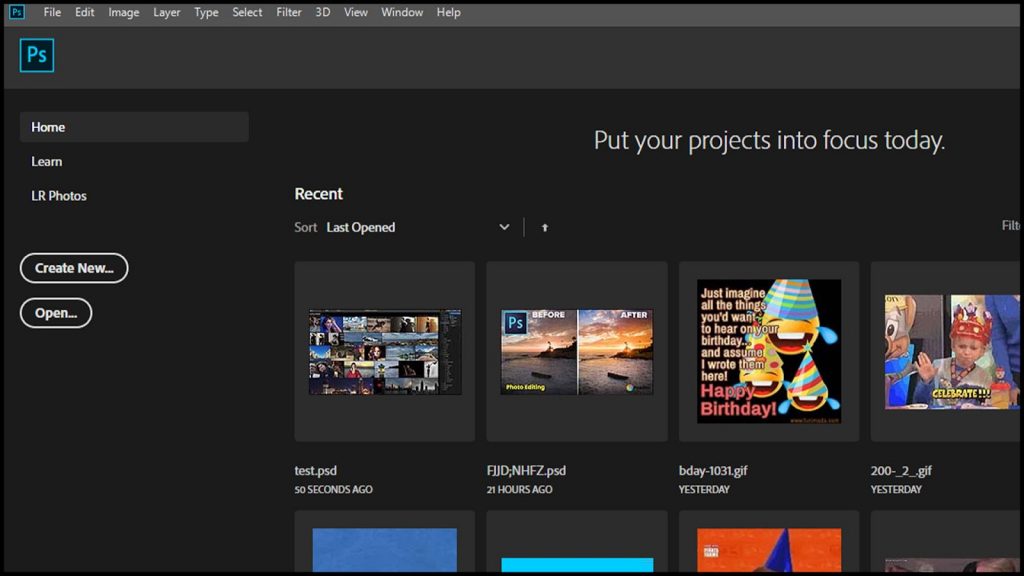
1. Open Photoshop and choose an image from the File > Open menu.
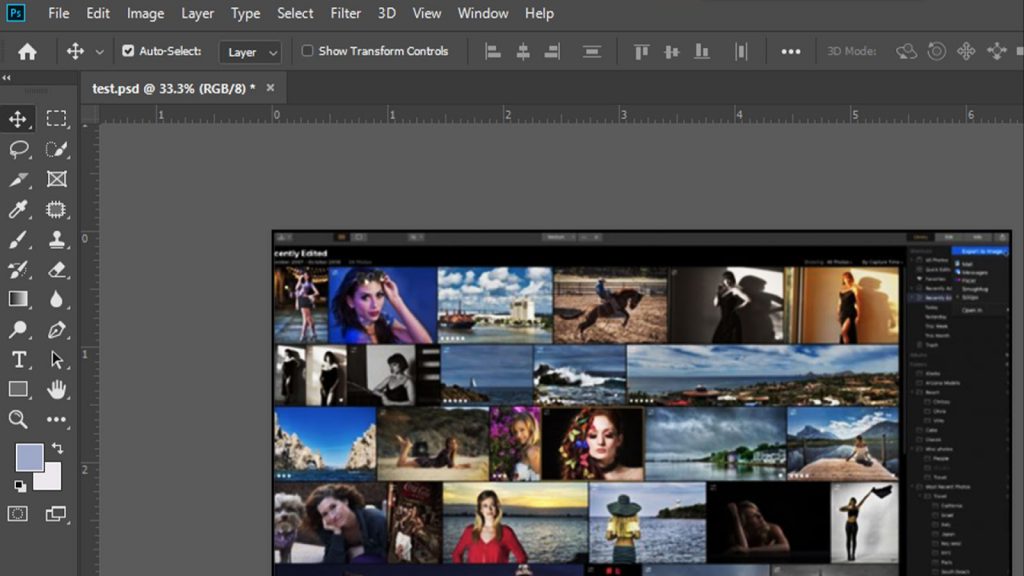
2. Click on Image > Image Size.
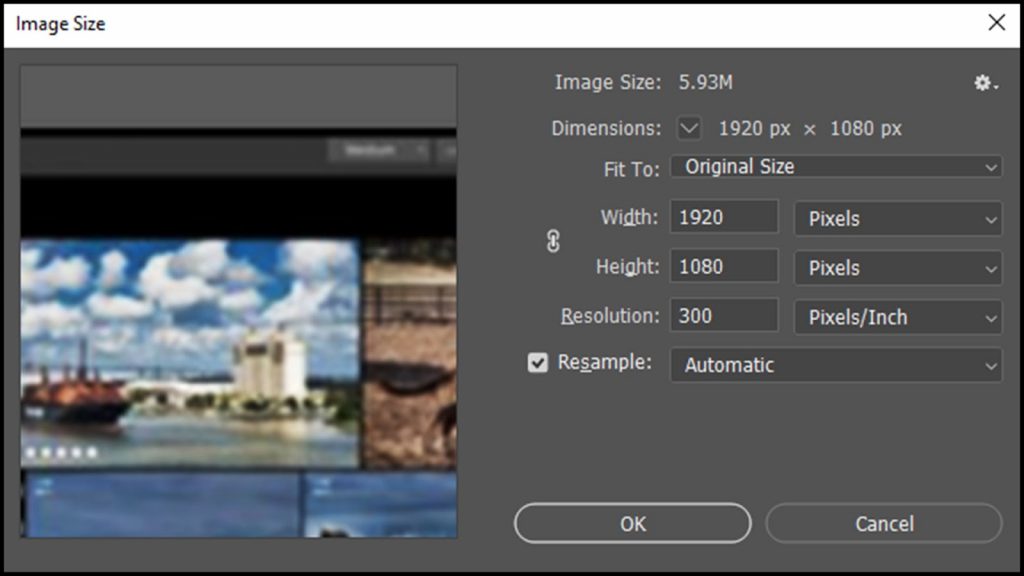
3. There will be a dialogue window for Image Size (like the one pictured below).
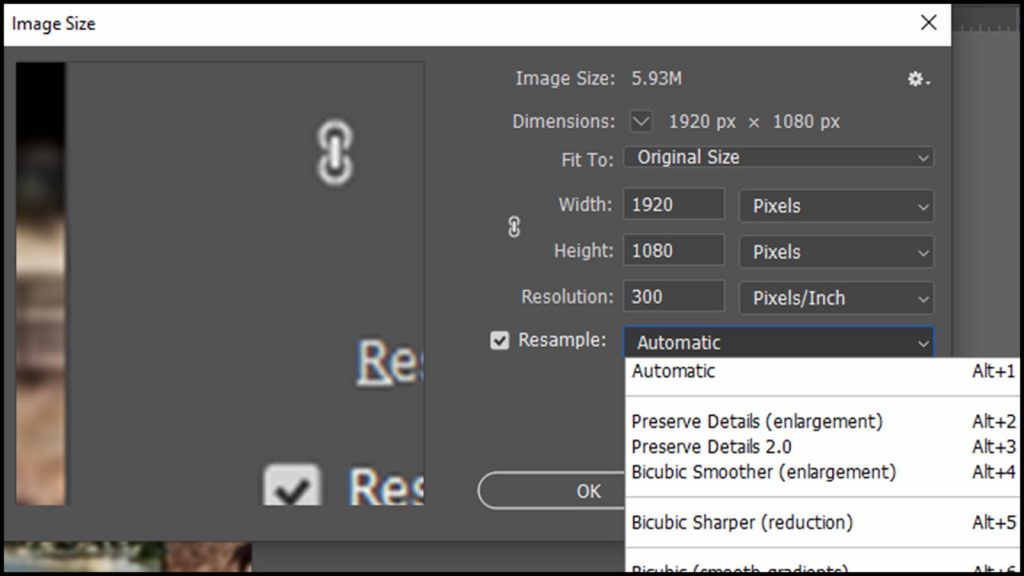
4. Add new pixel, document, or resolution specifications.
5. You have the option to choose the resampling method before pressing OK to resize.
Highlights:
- The Adobe Camera Raw plug-in image enhancer tools can be used to enlarge a photograph in Photoshop without sacrificing image quality.
- Maintain your original image’s aspect ratios while you resize it.
Conclusion:
We have examined every software program and internet resource you might utilize for enlarge images or editing needs. It’s critical to realize that each of these programs has a certain target audience in mind when it works. You need to choose the program that best matches your needs based on those requirements. Purchasing expensive software is advised if you are beginning a professional career in digital imaging.
Frequently Asked Questions:
A photo’s size is changed by image scaling. Using pixel measurements, our program alters an image’s size and provides the ability to modify the aspect ratio (the shape of the image).
The quality and clarity of printed images are influenced by a number of factors in addition to DPI. Another key factor is the image’s size. Enlarging a small image could result in quality loss. Additionally, a higher DPI must be provided if the image is small in order to accurately reproduce its fine features.
Absolutely. Use your mobile device to quickly and effortlessly resize photographs while you’re on the move; no app download is required.
The JPG and PNG image formats are currently supported by the image resizing tool.
While scaling up can worsen image quality, scaling down shouldn’t. A warning banner will appear if you choose a preset size for image resizing and it can degrade image quality. To achieve the correct aspect ratio based on your original image size and keep as much quality as possible, try using the Standard menu size options.
