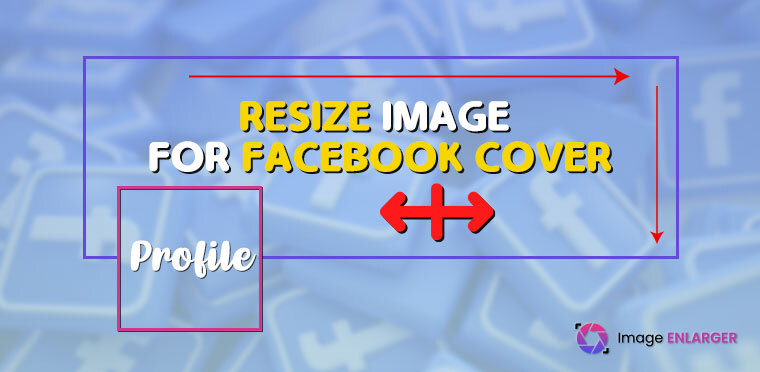All Internet users now live their lives mostly on Facebook. The majority of people who are regularly online beginning and conclude their days by visiting Facebook. Without a doubt, everyone wants their profile to seem great, which is why Facebook is continuously updated with a huge amount of photographs and other useful stuff. The Facebook cover photo is the first image you see when you open a Facebook profile. That is why having a killer shot for your cover photo is crucial. However, resize image for Facebook covers can only be 851315 pixels in size, making it difficult to post other pictures of any size.

Why Should You Resize Image For Facebook Profile?
Facebook has established requirements for profile photos. The system automatically crops your uploaded photo to match the available space. Although useful, the cropping isn’t always precise and can result in some odd framing. Keep in mind that your profile photo serves as an introduction to others, therefore it should be attractive. Therefore, before posting them to Facebook, you should resize the profile photographs.
Which Facebook cover and profile photographs are appropriate?
Facebook’s guidelines state that cover photographs appear at a resolution of 640 pixels wide by 360 pixels high on mobile devices and 820 pixels wide by 312 pixels high on desktop computers. You should be aware that profile photographs are 170170 pixels, before discussing resizing them.
We suggest choosing the measurements 820 px wide by 360px tall so that your cover photo looks fantastic on both desktop and mobile. This site makes sure that your cover image is big enough to be seen on desktops and mobile devices alike.
How should online resize image for the Facebook cover?
Know what makes a good cover photo before you resize images online for Facebook. All page kinds, including company pages, creative pages, and media accounts, should pay particular attention to this. If you provide your visitors with any kind of service, you must draw them to your material.
These Steps will be helpful for you in Resizing Cover photos with an image resizer.
Step 1. Select a certain image size:
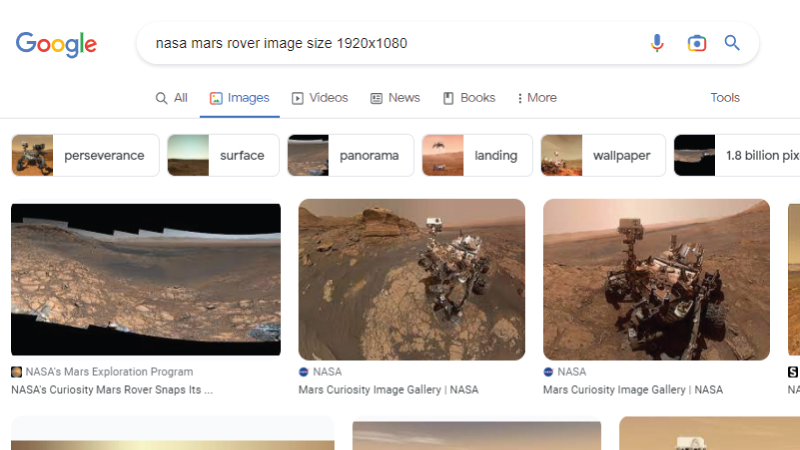
Activate Photoshop. choosing File > New. Filename: “cover-photo” Set the resolution to 72 pixels per inch, the width to 851, and the height to 315 pixels.
These are the minimal Facebook cover photo dimensions. You may create your cover photo in Photoshop this way without worrying about how it will look on Facebook.
Select OK. Open a brand-new, empty document.
Step 2. Display a picture:
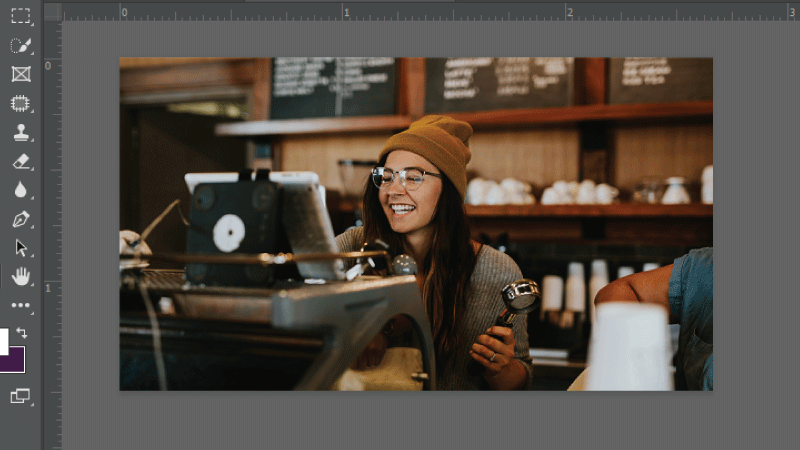
Locate a photo or image on your computer that you wish to use as the cover photo by choosing File > Open. “make-creative-Facebook-cover-photo.jpg,” if you’re following along with the sample asset, can be found there. Click Open.
Step 3. Recreate your image:
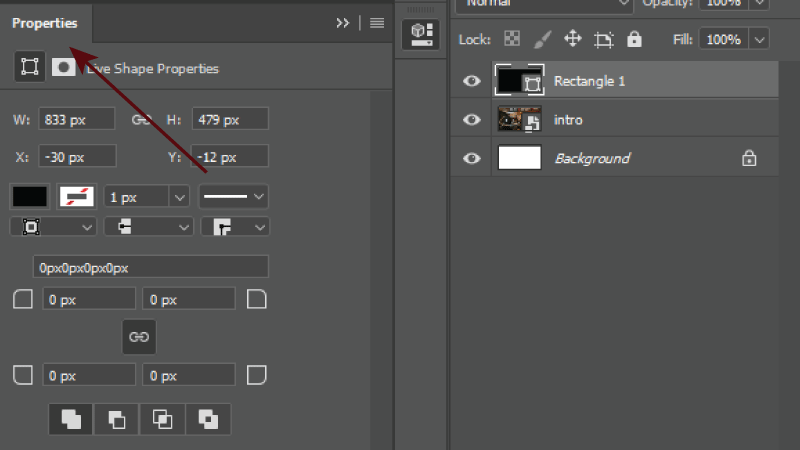
Locate the Layers panel in the bottom right of the Photoshop workspace while the picture from Step 2 is open. Go to Window > Layers if you can’t see the Layers window.
Select Duplicate Layer by doing a right-click (PC) or control-click (Mac) on the Background layer.
Step 4. Copy your photo(cont.):
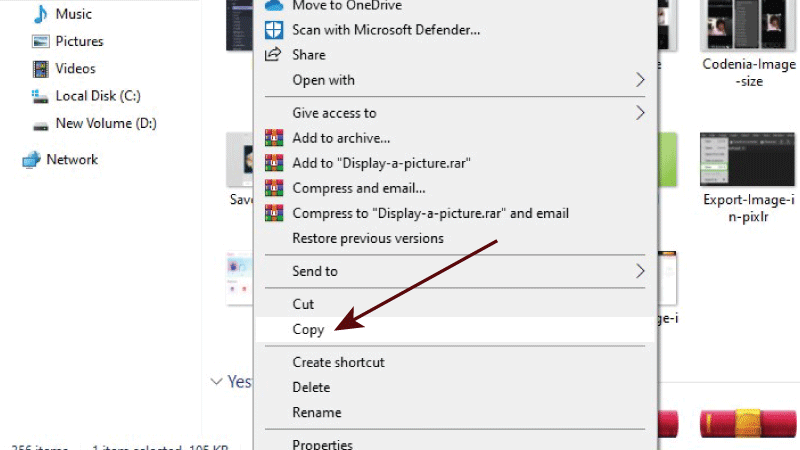
Choose the “cover photo” you made in Step 1 for the Destination > Document option in the Duplicate Layer dialogue box. Select OK.
By doing this, you incorporate your own image or photo (or our model image) into the custom-sized document from Step 1.
Step 5. Resize images:
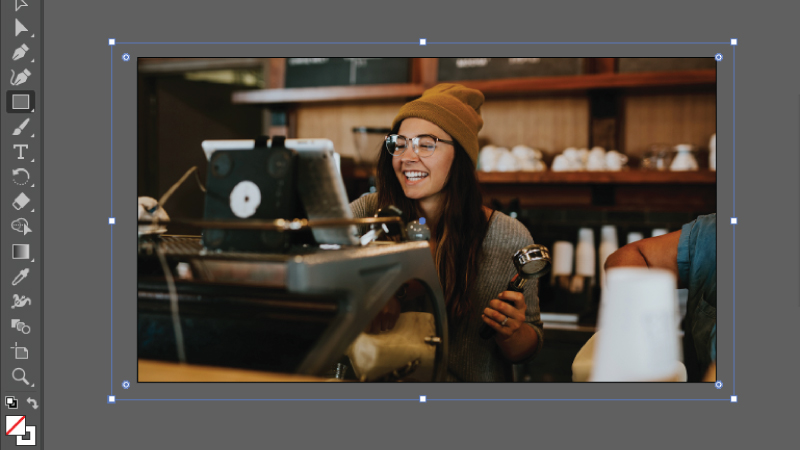
Your workspace currently has two open pictures. To continue making edits to the document from Step 1, select the “cover photo” option.
Using the keyboard shortcut control/command + “T,” select Edit > Free Transform. The photo’s edges are surrounded by a bounding box, as seen. Zoom out (on your keyboard, use command/control + “-” to do this) if you can’t see the bounding box.
Step 6. Image scaling:
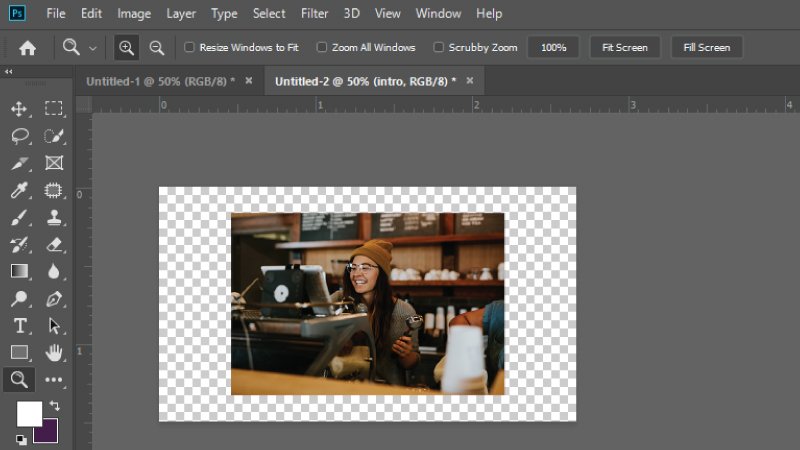
One of the bounding box’s corners can be clicked and moved. While scaling the image, hold down the Shift key to limit the proportions. Move the picture: In the bounding box, click and drag the image. Press Enter once you’re finished.
Step 7. Be imaginative:
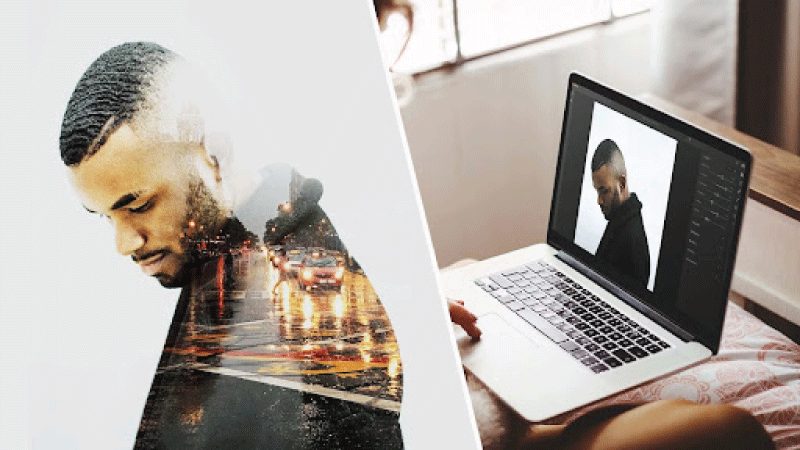
Your image has been resized. Now, to add personality to your image, add font, shapes, and other creative effects. Learn how to edit photos in Photoshop or Lightroom creatively by clicking the links at the bottom of this page.
For this example, I also utilized blending modes to create a fading effect and added text and shapes.
Hint: When creating, keep in mind that your cover photo’s bottom left corner will be covered by your profile.
Step 8. Save the photo:
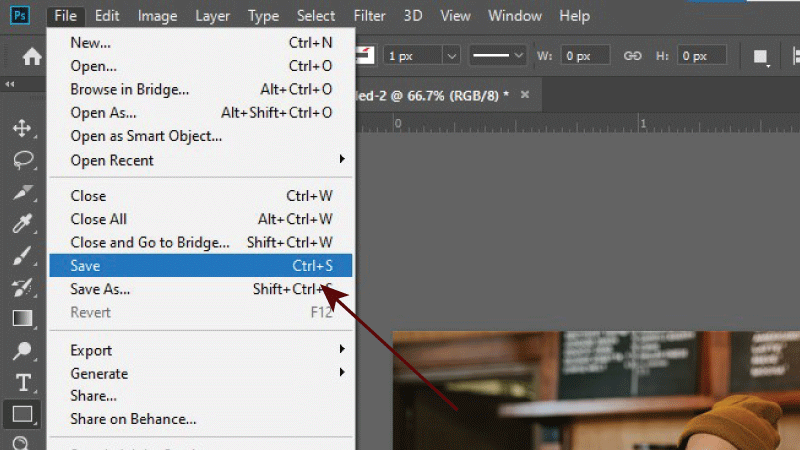
When finished, choose File > Save As. Choose a file type for your image from the Format option. Choose the JPEG file format for photos; the PNG file format is advised if you have included text, a logo, or other shapes. Press Save. The chosen file format may trigger the appearance of a second dialogue box. If so, specify your further choices and press OK.
You are now prepared to upload your photo to Facebook.
You can experiment with a variety of picture-altering methods and manage how your image displays on your Facebook wall by setting up a custom image size.
Frequently Asked Questions:
By making our Facebook cover photographs my profile picture, we may make them private. So that they are only visible to our buddies.
We suggest choosing the measurements 820 px wide by 360px tall so that your cover photo looks fantastic on both desktop and mobile.
Yes, when we update our Instagram profile picture, it shows up on our news feed.
Conclusion:
Facebook is widely regarded as a fantastic tool for connecting with family and friends, and it most certainly is. But if you utilize it wisely, it can be so much more. This article on how to free resize image for Facebook was intended to assist you in both making your personal profile appear attractive and building an effective business presence. Regular posting, sharing of content relevant to your followers, and resizing your photographs to comply with Facebook profile requirements are all necessary for building a successful business page on Facebook.